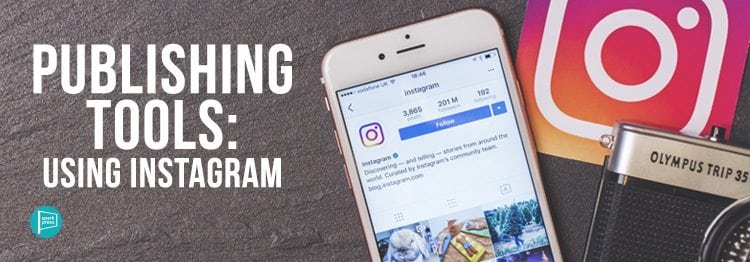
Instagram is a social media platform for sharing and interacting with visual content. As one of the fastest-growing social media platforms in the world, with over 800 million monthly active users, the platform is more popular than ever. Also, fifty-nine percent of users in the U.S. are under age 30, making the platform perfect for reaching a younger audience.
Like Facebook, many readers use the platform to follow other readers and their favorite authors. In fact, users have even dubbed the close-knit online community of readers “Bookstagram” because of their strong and active presence. Here are some simple tips to get started on Instagram.
Create an Account
You can access the platform online, but you’ll have to download the app to make an account. You can register with a phone number, email address, or Facebook account. You’ll be asked to enter some information and create a username and password. A username is your public handle, but you can also enter your actual name that will appear on your profile.
Once you’ve set up an account, you can access your “Profile” by clicking the profile icon in the bottom right of the screen in the app. You can view your posts here as well as edit your profile. Tap the “Edit Profile” button to change your name or username, add a website, or include a bio of up to 150 characters. If you’re an author, a bio is a great place to list the title of the books you’ve published or are currently working on. You can also add and change your profile photo.
Tap the gear icon next to “Edit Profile” to access “Options.” This will give you a bunch of different account options listed under “Account” and “Settings,” including buttons to change passwords or to view your “liked” posts. You can make your account private here, too. To find people to follow, tap the person icon in the upper left corner of your profile page. This will take you to a “Discover People” page where it will list suggested users, Facebook friends, and contacts to follow.
You’ll have to use the mobile app to set up an account and access all of Instagram’s features, like accessing your phone’s camera or uploading stories. You can use the website to view your feed and stories, but you won’t be able to post and edit photos like you can on the app. We’ll go over some of the app’s basic features next.
Using the App
Instagram is divided into five main sections that you can access by tapping the icons at the bottom of the app. The first is “Home,” which takes you to the homepage. On this page, a feed of photos and videos posted by you and those you follow will appear. Instagram “Stories” will appear at the top in a row, but we’ll get to these types of posts later. Below the stories header are actual posts. You can interact with posts by clicking on the icons under each one. Double tap a post or click the heart icon to like a post, comment by clicking the speech bubble icon, and send the post to individual users via direct messaging using the paper airplane icon.
Instagram Direct lets you send messages, including posts from your feed, disappearing photos or videos, and text. Sending messages is fairly simple. Click the plus icon in this page, select the recipients, and type your message or take a photo to send. Your conversations will then appear in the Instagram Direct page in chronological order.
The next icon, a magnifying glass, takes you to “Search & Explore,” a page that features a search bar at the top of the page and a feed of photos and videos you may want to see. Instagram automatically chooses posts it thinks you would like to see depending on which accounts you already follow and which posts you like. You can also search for specific users using the search option and view popular public stories at the top of the page. You can also search just about anything: destinations or city names, author names, trending hashtags, publishers, and more.
If you click on the plus icon in the center of the bottom bar, you can access your phone’s pre-existing photo library, an in-app camera, and an in-app video recorder. This lets you take photos and videos directly from the app. We’ll cover how to post photos and videos in a bit.
Next is the “Activity” page, indicated by the large heart icon. This page is divided into two sections, “Following” and “You.” The “Following” tab shows activity of accounts you follow, such as if they’ve recently followed a user or which posts they’ve recently liked. “You” is your personal activity. This tab will list who’s recently followed you, liked or commented on your posts, and if your username has been mentioned in any comments.
Post a Photo or Video
Tap the “Camera” icon at the bottom of your screen to post a photo or video. Remember that you can only post content from the mobile app. You can either upload the post from your phone library or capture it directly with the app’s camera. The in-app camera uses a standard mobile camera that features both a rear-facing and front-facing camera as well as a flash option. If you already have a photo or video taken, just select it within your library.
Instagram also features solid photo editing software. Once you have an image, you can add a filter by scrolling through the app’s preset filters that come up automatically when you click “next” in the posting process. Go with a black and white or sepia filter for a vintage effect, or choose a filter like “Clarendon” or “Lark” to make colors pop. You can also edit the image by adjusting, cropping, brightening, adding saturation, and more.
Then tap “Next” to add a caption, tag other users in the photo, and add a location to the post. You can also choose to post it to Facebook, Twitter, or Tumblr, straight from the app; just hit “Share” and your image or video will post on those platforms!
Share Stories
If you want to share a photo but don’t want it to remain on your profile, you’re in luck! Instagram features “Stories,” a way to share photos and videos that automatically disappear after 24 hours. To share a story, tap the camera icon in the upper left corner of your screen.
You can take basic photos or videos here, but there’s also a ton of fun effects you can play around with. Tap “Boomerang” at the bottom of the screen for a quick three-second video that plays quickly on a loop, or try “Rewind”to record a video that will play in reverse. If you want a photo or video from your library, just swipe up on the screen and select one. You can also draw, include text, and add stickers to the photo or video by clicking the various icons in the top right of the screen.
Once your story looks good, hit the plus icon above “Your Story” at the bottom of the screen to upload it. After it’s posted, you can tap your story icon at the top of the “Feed” page to view it and see a list of followers who’ve viewed the story. If you want to keep a story on your profile after 24 hours, add it as a highlight on your profile page by tapping the plus icon below “Stories Highlights” to select and add it.
Those are the basic steps you’ll need to get started on the platform. Now that you know the basics of Instagram, it’s time to start posting those shelfies!
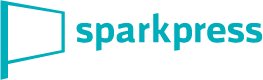
Leave A Comment